
3G Mobile Broadband Router Tutorial
Previously, I’ve explained how to share mobile broadband with another laptop, Xbox 360, & Playstation 3 (no router required).
That’s great for a quick fix if you’ve got just one friend over, but what if you’ve got a house full of family or friends that you want to connect?
What if you live by yourself but have multiple devices that need to connect to the internet at the same time? What can you do?
That’s where cellular broadband routers come in.
A cellular broadband router (also known as a 3G router) is simply a regular router that you can plug your broadband card into for broadcasting throughout your entire house. Naturally, a couple questions come to mind:
- Which cellular broadband router should I get?
- Where can I get one for a good price?
- How do I set it up?
Which Cellular Broadband Router?
Two routers that get rave reviews are the Cradlepoint CTR500 and MBR1000.
The CTR500 targets are more mobile crowd (evidenced by its small, sleek design) while the MBR1000 is for the more stationary (larger with more ports).
As a side note, this article is on the lengthy side. To help you jump around, I’ve included a ‘Table of Contents’:
- CTR500: What You Need To Know
- MBR1000: What You Need To Know
- CTR500 Setup Steps
- MBR1000 Setup Steps

It’s compatible with most EVDO and HSPA broadband cards.
For you that means it’ll work with AT&T, Sprint, Verizon, and T-Mobile just the same. While there is no slot of a PC Broadband Card, most laptops also don’t ship with them. In other words, you’ll be using either USB Broadband Card or an ExpressCard to share mobile broadband.
An interesting feature of the CTR500 is its Wipipe technology that optimizes your broadband card connection for speeds that sometimes exceed what you’d get if it were just plugged into your laptop. The coverage is good enough to cover a 3 bedroom, 3 bathroom house in most places (varies depending on interference of concrete walls and such).
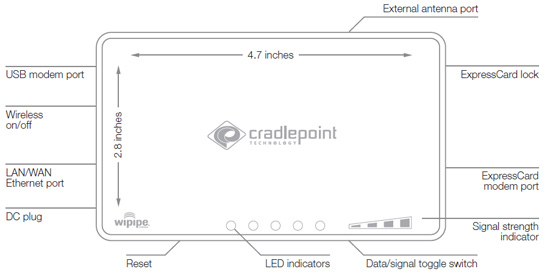
Another really cool feature the CTR500 has is a failover with priority assignment feature. All this means is that you can plug in multiple internet sources (cable/DSL, multiple broadband cards). If any one source of internet fails, it will automatically switch to another source of your choosing.
Cradlepoint continues to update firmware for the CTR500. Thanks to that, there’s an ever growing list of supported broadband cards. Definitely check the list here before getting it. If you’ve decided its for you, the CradlePoint CTR500 Broadband Router CTR-500 will run you about $180.

Like it’s little brother the CTR500, the MBR1000 is also compatible with most HSPA and EVDO Broadband Cards. One feature that the  MBR1000 has that its little brother doesn’t is its broadcast ability. Instead of 802.11g, it broadcasts in 802.11n.
MBR1000 has that its little brother doesn’t is its broadcast ability. Instead of 802.11g, it broadcasts in 802.11n.
For the uninitiated, 802.11n provides some very nice advantages. While “G” transfer rates max out at 54 Mbps, “N” transfer rates go up to 100 Mbps (theoretically 600 Mbps is possible).In addition to that, the range of wireless N routers is 6-10 times that of wireless G.
Does that mean your internet is about to get supercharged?
Hardly.
What it does mean is that transferring files within computers in your home network will be. You’ll be able to wirelessly stream HD movies if you like.
 The MBR 1000’s larger size also allows for more ports (one ExpressCard slot, 2 USB slots, and 5 ethernet ports).
The MBR 1000’s larger size also allows for more ports (one ExpressCard slot, 2 USB slots, and 5 ethernet ports).
Like the smaller CTR500, it also supports failover priorities for backup sources of internet (i.e. multiple broadband cards plugged in at once). This would be a great option for business that need to stay connected no matter what.
Just as the CTR500 supports many cards, so does the MBR1000. Again, check the ever growing list for your broadband card(s). If this 3G router floats your boat, you’re looking at about $260 for the CradlePoint MBR1000 Broadband Router.
How Do I Share Mobile Broadband Using A 3G Router?
Warning: This can get lengthy! Put on some Enya or Bob Marley and grab a cup of tea. If you’re not actually setting one up right now, I recommend hopping down to the “And Finally” section below.
- Connect Power. To setup the CTR500, unbox the packaging. Next, plug the power adapter into the CTR500 first, then plug the adapter into the wall socket.
- Connect the CTR500 by plugging in an activated USB or ExpressCard device into the appropriate slot. Note that your device must be on the supported list. http://www.cradlepoint.com/support
- To Connect LAN by connect the CTR500 with an Ethernet cable or with a Wi-Fi network card.
- For Wireless Internet Access, open the Windows wireless network connection manager by clicking on Start, Settings, Control Panel and then going to Network Connections.
- “Setting up WiFi Security” – The setup pages are used to setup user access permissions, wireless security and other advanced features of the router. To bypass wireless security setup and connect to the internet, go directly to Step 6.
After connecting to the router, Wi-Fi Security can be enabled. To accomplish this, simply open a browser and enter the router’s IP (192.168.0.1) into the address bar. This will open the setup pages. Login using the Administration Password, by default this password is the last 6 characters of the MAC address.
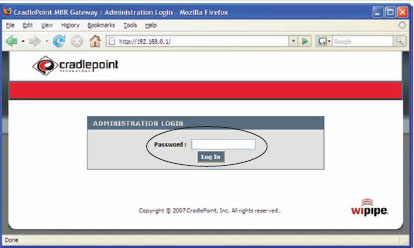
After logging into the router, clock on the “Basic” menu tab at the top of the setup window. Next, click on the “Launch Setup Wizard” button in the middle of the screen.
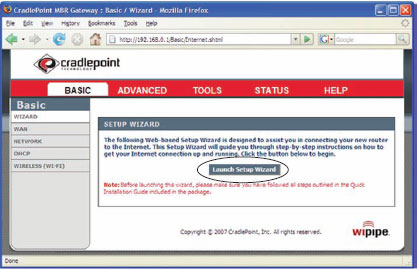
Follow the instructions in the Wizard to complete the setup. After security setup has been completed, continue to Step 6 to use the Security-Enabled Internet Connection.
- To accessing the Internet, open a web browser and surf to any web site such as http://www.mobile-broadband-reviews.com. You will be prompted for the Internet Access Password. By default, this is the last 6 characters of the MAC address. You can find the MAC address on the bottom of the router, or in the battery case of the router.
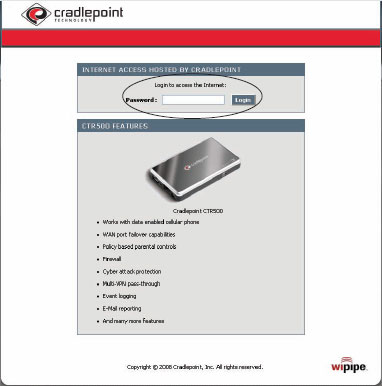
Enter the password and click the “Login” button. On the next screen, click on the “Remember Me” button and it will remember this login for you until the next time your router firmware is updated or you perform a factory reset.
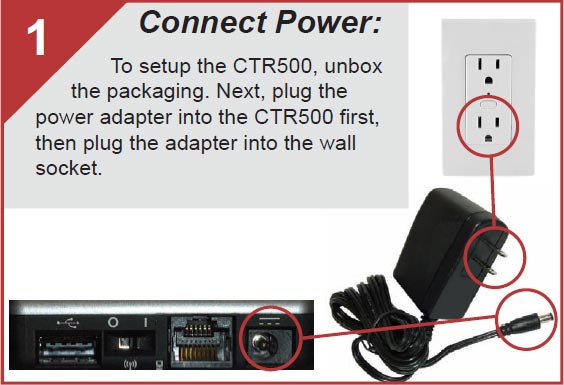
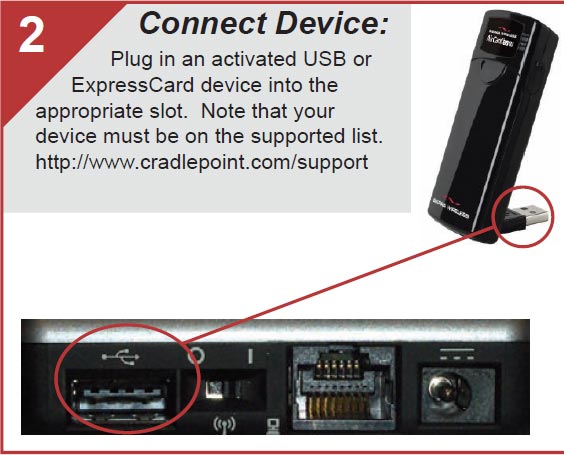
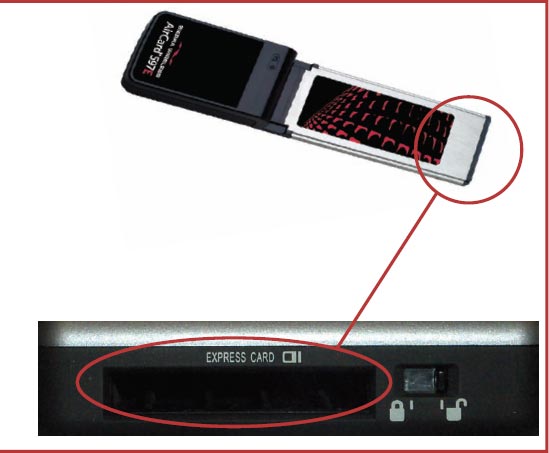

In Network Connections, right click on the wireless network connection and select “View Available Wireless Networks”.
The Connection Manager will appear and allow you to browse the available wireless network connections. Select your CradlePoint Router and click connect.
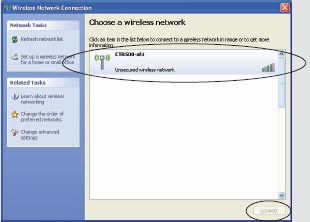
or in Vista & Windows 7
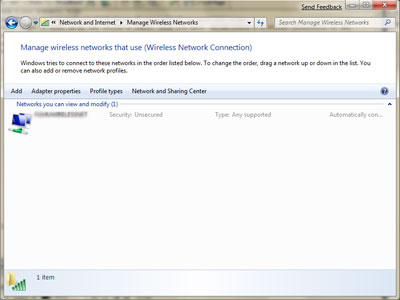
Note: The Network Name or SSID is on the router’s label. Once you have established a wireless connection to the router you can access the setup pages by pointing your browser to 192.168.0.1.
- Connect Power. Plug the barrel end of the power adapter into the power connector on the rear of the cradle.
- For a Wired WAN Connection connect one end of Ethernet cable to WAN port of MBR1000 and the other end to your Internet WAN source.
- For a Wireless WAN Connection, connect your mobile broadband adapter to the USB port or the ExpressCard port on the side of the MBR1000.
- For Local PC or Laptop Wi-Fi Connectivity, use your Wi-Fi capable laptop or PDA/Smartphone to access the MBR1000.
- For Local PC Wired Connectivity, connect one end of a standard Ethernet cable to a LAN port on the MBR1000 and the other end to a computer. You can have up to four (4) computers connected with hard wire connections.
- For Wireless Internet Access, open your wireless computer’s Windows Network Connection to associate with the router’s Wireless Access Point. This is typically completed by opening the View Wireless Networks window and clicking on the MBR1000. After you have clicked on your MBR router, click on the “Connect” button in the bottom right corner of the window.
If more than one MBR wireless router are visible, you can find yours by looking for its SSID. Your wireless router uses the SSID of MBR-xxx, where “xxx” is the last 3-digits of the router’s MAC address. The MAC address can be found on the label of the bottom of the MBR1000 or on the box label.
- Setting Up Wireless Network Security:
After you are connected to your MBR1000, either by completing Step 4 for a wireless connection, or connected by Ethernet cable between your MBR1000 and your computer, you are ready to configure your network security.
Open a web browser window and type the IP address of “192.168.0.1” in the URL window to login into the MBR1000 and setup your Internet Security. The Administrative password is the last 6 digits of the MBR1000’s MAC address. The MAC address can be found on the label of the bottom of the MBR1000 or on the box label.
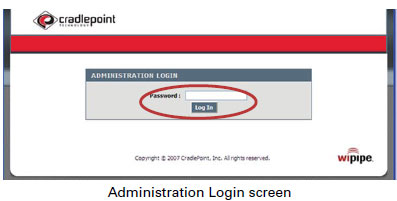
After you enter the password, click on the “Log In” button. After you are logged in, click on the “BASIC” menu tab at the top of the setup window. Next, click on the “Launch Setup Wizard” button in the middle of the screen.
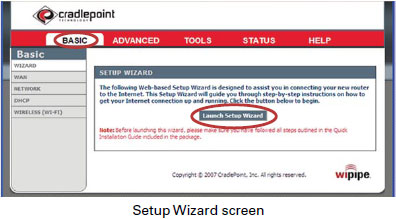
Follow the instructions in the Wizard to complete the setup. After security setup has been completed, continue to Step 8 to use your new Security-Enabled Internet Connection.
- When you are ready to access the internet using your MBR1000 router, you will again be prompted for your password. Use the password you assigned in Step 7. If you did not change the password, or have not yet setup your wireless network security, use the default password.
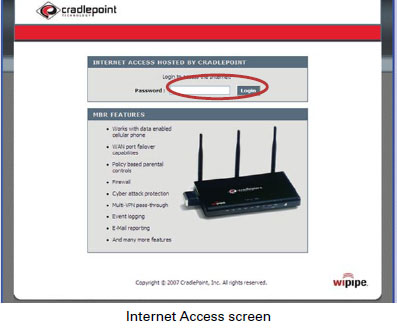
The default password is the last six digits of the MBR1000’s MAC address. The MAC address can be found on the label on the bottom of the MBR1000, or on the box. Enter the password and click on the “Login” button. Remember: This password is necessary to protect from unauthorized access to your system.

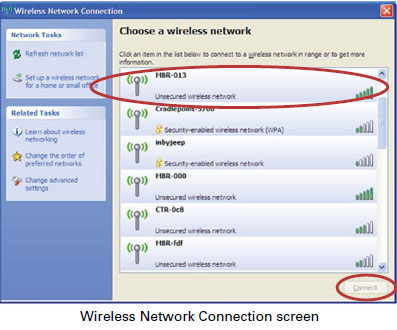
And Finally!
You’re connected to the internet and good to go. Hope you don’t have to go through all of this again anytime soon.
Related Tutorials:
Sharing Mobile Broadband With Any Computer
Share Mobile Broadband With Your Xbox 360 To Get on Xbox Live
How To Get Your PS3 Online Using 3G Mobile Broadband

linda says:
analysis paralysis has struck!! Mobile broadband is the way to go for us (to get off Wildblue), but I can’t decide on the aircard/network or even between the 2 ways you suggested on how to accommodate the 2 laptops and 1 old wired computer in our house. We DO already have the cradlepoint mbr1000, and wading thru the “firmware” list to find a compatible aircard/express card wore me out too. My brain is fogged, trying to figure this all out. Your site has SO much info, but I’m still overwhelmed.