Over the course of a week, I had the opportunity to test out the Sprint MiFi 2200 and the Sierra 598U while on the go courtesy of AirCard Rental. I tested both devices in Orlando, FL (just down the street from Disney World) and used them to send everything from e-mails to twitter, Facebook, watch YouTube videos and find my way around the city.
Since I’ve already detailed AirCard Rental’s prices, speed, 3G coverage and broadband devices, here I focus on my actual experience with the service itself in the following sections:
- Arrival via FedEx
- The Gear I Used
- Setting Up The 598U
- Setting Up The MiFi 2200
- 598U and MiFi 2200 Speed Tests
- The Wrap-Up
Mr. Fedex Arrives
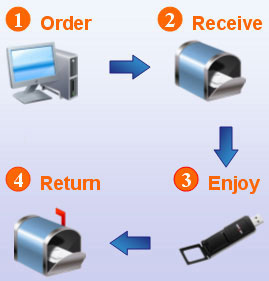
Like I mentioned before, AirCard Rental follows the same model that many of the mobile broadband rental companies do.
First you order the service online, you receive the package via courier, set up on your computer, use the Internet and send it back via a prepaid mailing envelope enclosed in the original package.
But what exactly is that like?
Let’s hop to it.

Fedex showed up at about 10am in the morning.
Since AirCard Rental ships products overnight, you’ll get your device in a hurry. As an added benefit, you don’t have to return the products from the same location. That means you can receive your broadband card or mobile hotspot in one city, but return it while in another (which is just what I did).

There’s no excessive packaging such as original boxes and manuals for the products. Each component is shrink wrapped for protection while in transit. You’ll want to hold on to the shrink wrapping for the return since scratching or damaging the products could result in extra fees.
The Gear

- Sprint MiFi 2200 (& accompanying charger)
- Sprint 598U (& accompanying extension cord)
- Dell Studio XPS 1647 running Windows 7 (64 bit), 500 GB storage, 4 GB of RAM, Intel Core i5-M430 processor
First up, the Sprint 598U

The Sprint 598U is smaller is just about the length of a credit card with the cap on.

The 598U also ships with an USB extension cable labeled "not necessary". While not necessary, it may prove useful if you don’t wish for your card to stick rigidly out the side of your laptop in a confined working environment such as a car. Don’t count on using it as a makeshift antenna though, the cable enclosing is too flexible to support the weight of the device.

As I’ve mentioned before, it comes with a MicroSD slot for extra storage. However, since this is a mobile broadband rental scenario there’s a slim chance you’ll be able to take advantage of this unless you’ve got a smartphone’s card you’d like to stick in here. That way you may be able to use it as a means of accessing your data without having to plug up your phone.

Pictured below is the external antenna jack. You’ll be making use of this only if in a rural area and needed stronger signal. Of course, the antennas are sold separately (not rented as far as I know) and so you’ll probably not be using this either.

Setting Up The 598U & MiFi 2200
Initially I had 2 slight setbacks in setting up the 598U:
Issue #1: Newer broadband cards ship with the software needed to run them on the card itself. No problem. You plug in the card and the software pops up and you start installing. Only this time no pop-up.
Issue #2: When trying to connect, the Sprint SmartView application had an error prompt "An External connection is already present, connecting is not allowed".
My only guess could be the fact that I’m running the 64 bit version of Windows 7. Thankfully, both are easy fixes. Here’s what you’ve got to do with accompanying screenshots (click to expand below):
Expand Sprint 598U & MiFi 2200 Steps To Setup
- Open up "Computer" or "My Computer". You’ll see the "CD Drive (E:) TRU-Install". The drive letter may be different on your computer.
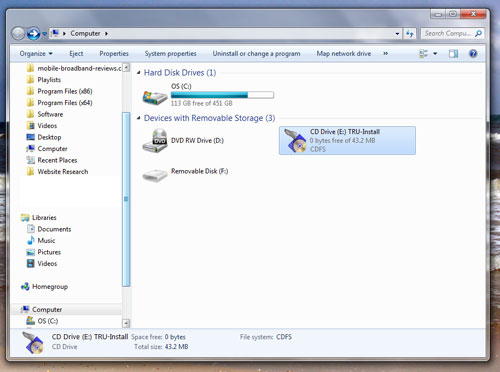
- Once inside, navigate to Computer > CD Drive (E:) TRU-Install > Win > Setup.exe
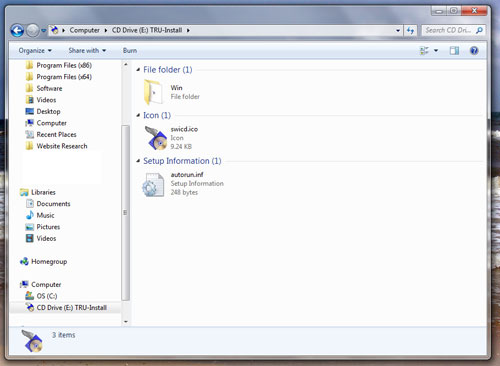
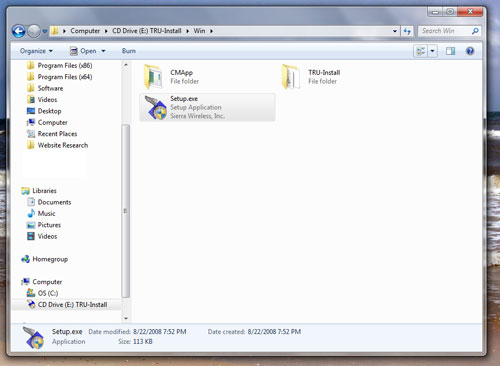
- After double-clicking setup.exe, you’ll see the TRU-Install software bootup. Go ahead and install.
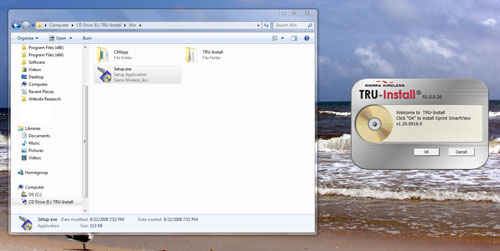
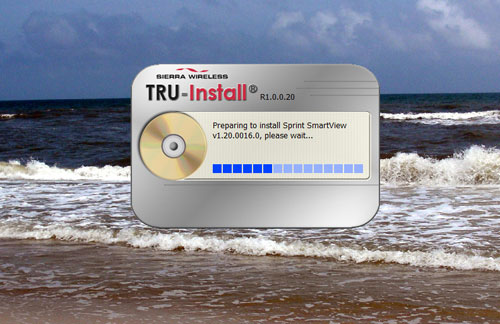
- A WinZip Self-Extractor window associated with the program will pop up. You may have to hit "Setup" to continue.
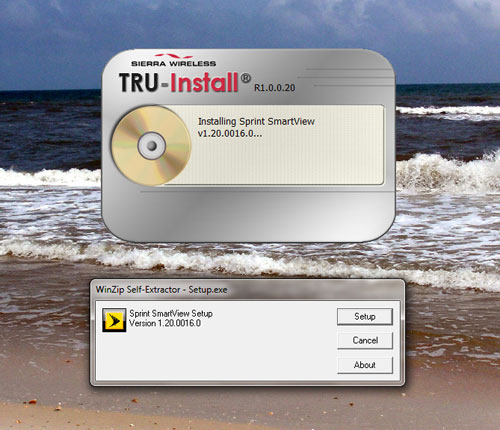
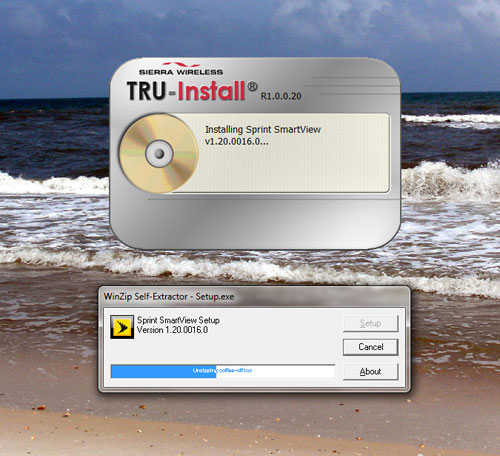
- Now the actual application is loaded and ready to be installed. Follow the prompts and restart your computer. Be sure to save any work since it’s gonna happen immediately once you select yes.
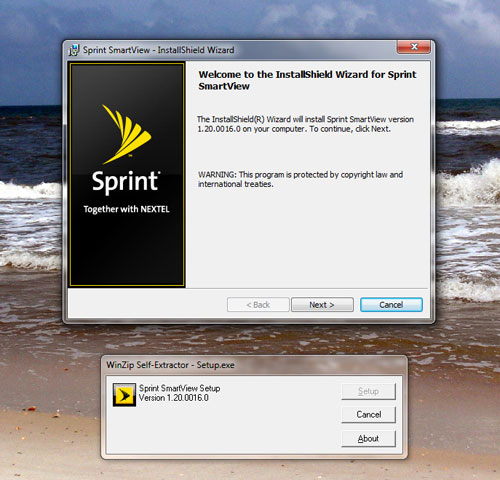
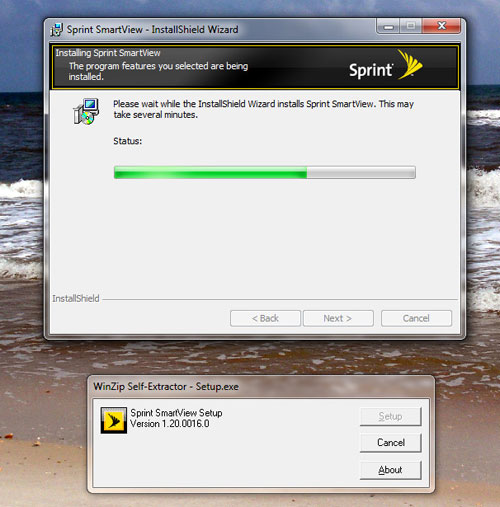
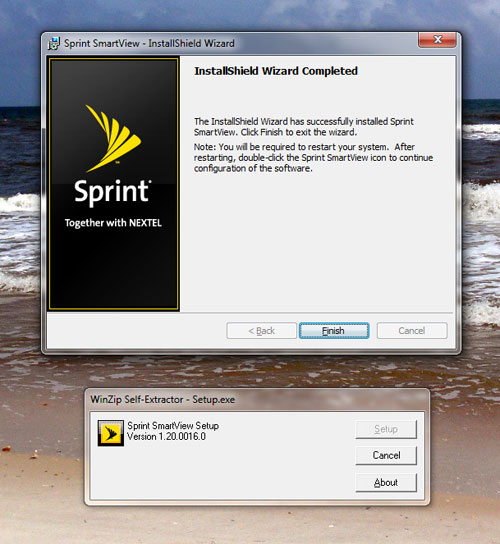
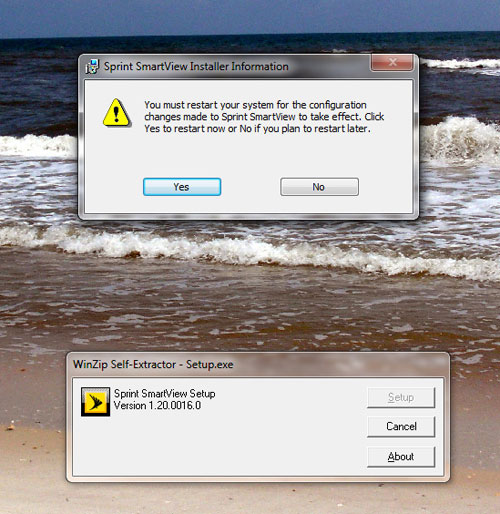
- Upon restart, start the Sprint SmartView application
- When you try to connect, you may get an error message saying "An External connection is already present, connecting is not allowed". Hit ok.
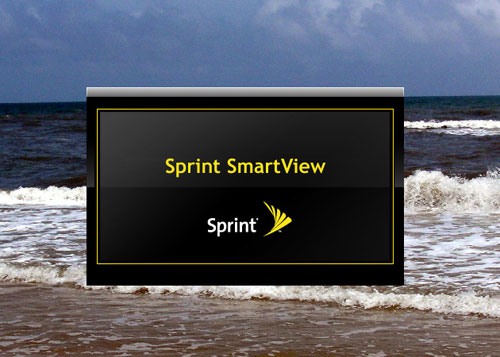
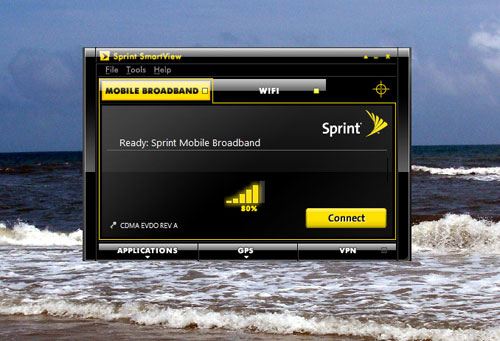
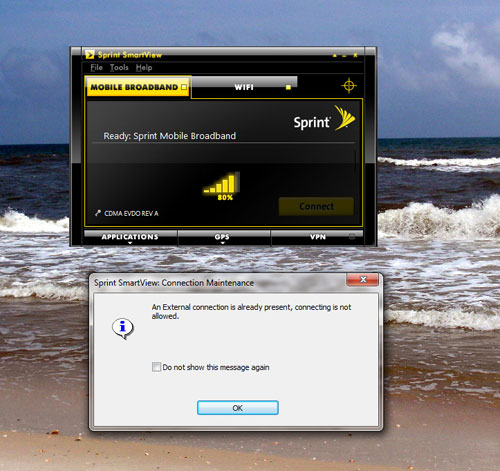
- Open up your network connections icon in the lower right. You’ll see a connection titled "CDMA". That’s for the 598U. Connect to it.
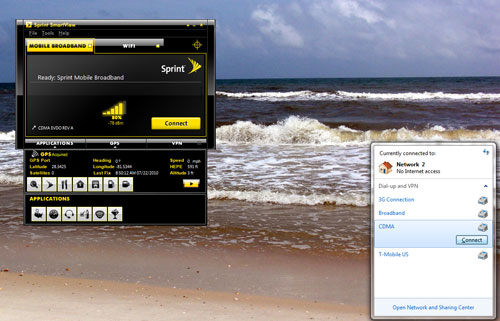
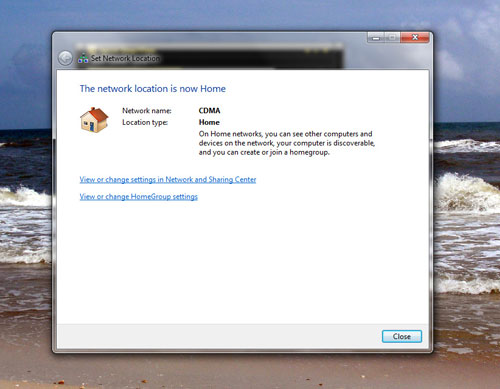
- What we’ve essentially done is bypassed using the Sprint SmartView software as the connection manager and use Windows 7’s in-house manager instead.
- Enjoy the web.

Next, The MiFi 2200
Chances are if you’re reading this, you already know the MiFi is a mobile hotspot that lets you connect up to 5 devices at once via WiFi.

At just a tad bit bigger than a credit card and about the size of a Blackberry Curve 8900, it’ll easily fit in your pocket or comfortably on a ledge if you leave it plugged in to charge while in use. While other reviews have mentioned the MiFi being unable to broadcast WiFi while plugged in, I never had that problem. Worked like a charm.
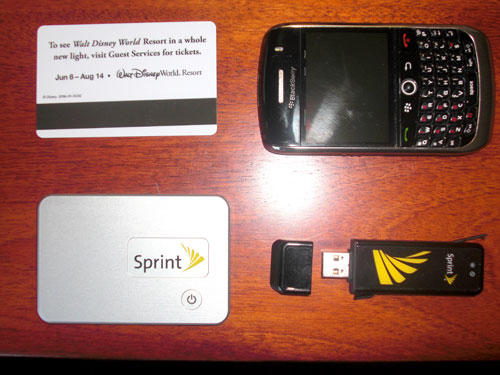
Setting up is as painless as it’ll ever be. Once you hit the power button (it’s the only button on the device), you’ll see it flash and power up. Then open up your connection manager and look for then network
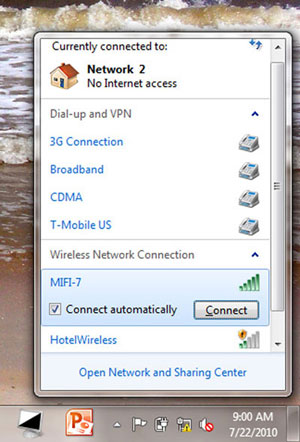
Once you choose to connect to the secure connection, enter the password on the back of the device. It’s that simple.

Sprint 598U and MiFi 2200 Speed Tests
The devices were tested 15 minutes driving time east of Disney’s Hollywood Studios Theme Park in Orlando.
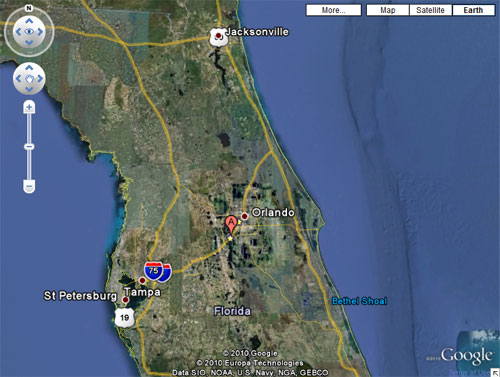
Each device was tested using Speakeasy’s Speed Test Tool and SpeedTest.net three times with the median speed selected and shown below:
Sprint 598U

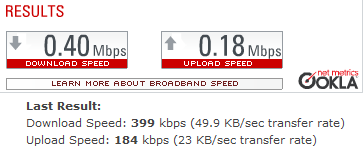
Sprint MiFi 2200
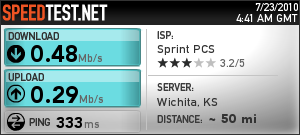
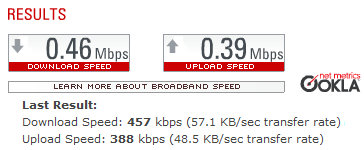
The Sprint MiFi’s results were a bit better than the 598U. Overall, the speeds were low given the 0.6 Mbps to 1.4 Mbps average download speed Sprint has advertised for years. As always, the kind of speed you get has a lot to do with the location you’re at. Tampa, for instance, has had really good Sprint 3G speeds.
While this speed was okay for email (I did notice a slower loading in Gmail), facebook and other lightweight applications, I felt the extra loading time it took for YouTube videos and pages heavier on flash and graphics. Useable but not ideal.
To remedy this, try renting the Sierra Overdrive 4G Mobile Hotspot if you happen to be in an area where Sprint’s got 4G coverage.
Wrap-Up
It was bittersweet.
Sweet while I had the devices, bitter upon our eventual break-up via FedEx. AirCard Rental’s service itself was very painless and streamlined. The devices came in a timely fashion, I used them, zipped them back up and sent them on their way. Very hassle-free.
If you’re a road warrior, mobile business machine or just hanging out on vacation for a couple days, AirCardRental.com may be able to provide you with some reliable devices at a fair price for you to scratch that internet itch.
To see how they match up against the competition, check out the Mobile Broadband Rental Comparison. Otherwise, hop over to AirCardRental.com to get a FedEx package coming your way fast.
Disclosure: These devices were provided for review courtesy of AirCardRental.com. Mobile-broadband-reviews.com is not affiliate of AirCardRental.com nor is this a paid review. Basically, I’m not getting any morey to say nice things about them.



